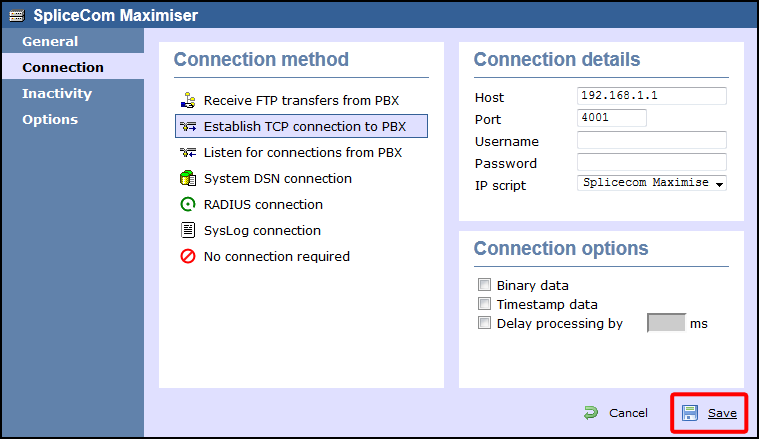SpliceCom Maximiser
These instructions help you configure your SnomONE phone system to work with TIM Enterprise. Contact your system maintainer if you are not familiar with the configuration of your PBX.
Support files
Ensure the following support files exist in the /config/ folder of the TIM Enterprise application:
SpliceCom Maximiser.TDT
SpliceCom Maximiser.TDS
Contents
Configure the SMDR output
By default, the call logging output of the Splicecom Maximiser is enabled and you do not normally require a password to obtain it. To protect your call logging data, you can set a Call Logging Password in the System Details screen of your Maximiser's web management interface. If you decide to set a password, you need to enter this when configuring TIM Enterprise (below).
info
Your system maintainer may have already set a call logging password for you.
Configure The TIM Enterprise
Follow the steps below to configure TIM Enterprise to listen for SMDR data from your telephone system:
Follow the steps below to configure TIM Enterprise to collect the SMDR data from your Splicecom Maximiser:
- Click on the Directory tab.
- Locate the PBX object you want to configure in the Directory, right-click on it and select Properties.
- A new window will open, displaying the general properties of your PBX object. Select Splicecom Maximiser from the Data format list and tick the Keep a local backup of data box, as shown below:

- Click on the Connection tab and select Establish TCP connection to PBX from the Connection method list.
- In the Host field, enter the IP address of your Splicecom Maximiser.
- In the Port field, enter 4001.
- Leave the Username field blank.
- If your Maximiser has a call logging password set, enter it in the Password field; if not, leave it blank.
- In the IP script field, select Splicecom Maximiser from the drop-down list.
- Click on the Save button to apply the settings.